If you're a founder or agency owner building your personal brand on LinkedIn, you’ve likely hit this point:
You know you need to post consistently.
You’ve even set up LiGo to help with themes, ideas, and automation.
But… you still don’t have time to log in and hit “publish” every day.
That’s why we introduced Delegate Access.
It lets you give collaborators access to your LiGo account - with fine-tuned permission levels - so they can help you manage content, scheduling, and analytics without ever needing your login.
3 Key Ways to Use Delegate Access Right Now
Details for each use case is shared in the "Deep Dive" section. Below is a summary:
1. For Founders & Solopreneurs Working with Ghostwriters
Give your ghostwriter or VA access to create and schedule content through LiGo without ever sharing your LinkedIn credentials. They create the posts, you maintain control of your account.
2. For Organizations Running Employee-Generated Content Programs
Have your social media team manage LinkedIn content for multiple executives from a single dashboard. Each executive connects their LinkedIn once, then your content team handles the rest.
3. For Agencies Managing Multiple Client Accounts
Manage all your clients' LinkedIn strategies through your own LiGo dashboard after clients grant you access. Each client maintains ownership of their account while you drive their content strategy.
Alternate: You can create a separate LiGo account once for each client, give yourself (your own LiGo account) delegate access to the client accounts. That way, you can maintain separate billing, content strategy, themes, etc. for each client.
What Is Delegate Access?
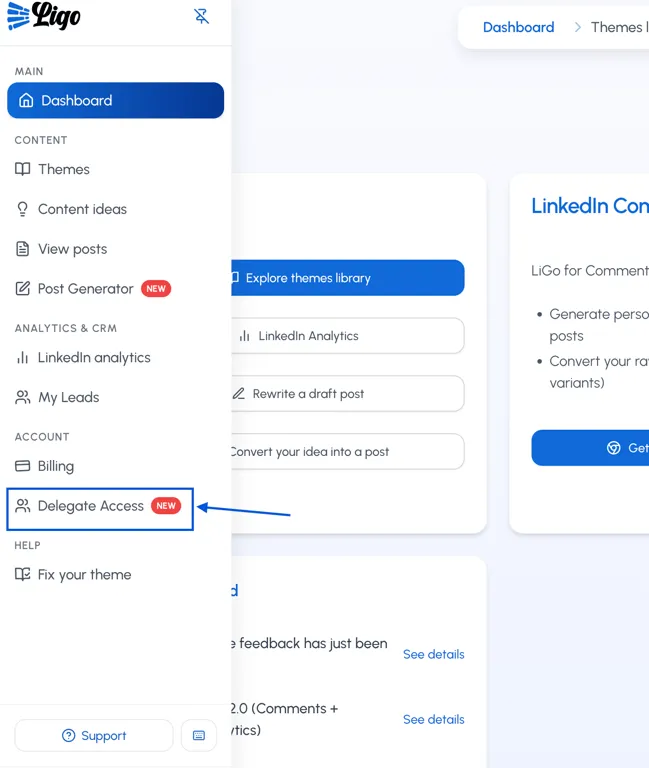 Delegate Access allows you to invite other people to work inside your LiGo workspace.
Delegate Access allows you to invite other people to work inside your LiGo workspace.
You can assign different permission levels depending on the role you want them to play - from fully managing the account to simply viewing what’s happening.
Here’s a breakdown of what each role can (and can’t) do:
| Role | Can View Posts, Themes, and Analytics | Can Create & Publish Posts | Can Edit Account Settings | Can Manage Billing | Can Invite Other Delegates |
|---|---|---|---|---|---|
| Admin | ✅ Yes | ✅ Yes | ✅ Yes | ✅ Yes | ✅ Yes |
| Editor | ✅ Yes | ✅ Yes | ✅ Yes | ❌ No | ❌ No |
| Viewer | ✅ Yes | ❌ No | ❌ No | ❌ No | ❌ No |
Important: No delegate, regardless of role, can currently access your CRM data (My Leads section) or generate comments using the Chrome Extension on your behalf. This will be made available in the future if there's a demand for it.
Critical: Only the account owner can connect their LinkedIn profile to their LiGo account. Delegates cannot use the Profile Switcher or any other method to link LinkedIn accounts to accounts they have delegate access to. The LinkedIn connection must always be done by logging into the actual account owner's LiGo account.
Who Is This For?
Delegate Access is built for people who delegate their content workflows. Examples:
-
Founders who have a ghostwriter or content manager running their personal LinkedIn strategy
-
Agencies managing client accounts across multiple brands
-
Freelancers with virtual assistants helping on scheduling LinkedIn posts and managing LinkedIn analytics reports
-
Internal teams where one person handles voice, another handles publishing
How to Set It Up
-
Log into your LiGo account
https://ligo.ertiqah.com -
Go to Account Settings
Click your profile → Select “Account Access” -
Send Invites
-
Add the email address of your collaborator
-
Assign them a role: Admin, Editor, or Viewer
-
They’ll get an email invitation with setup instructions
-
-
Done
They can now log into their own LiGo dashboard and take action based on the access you’ve granted.
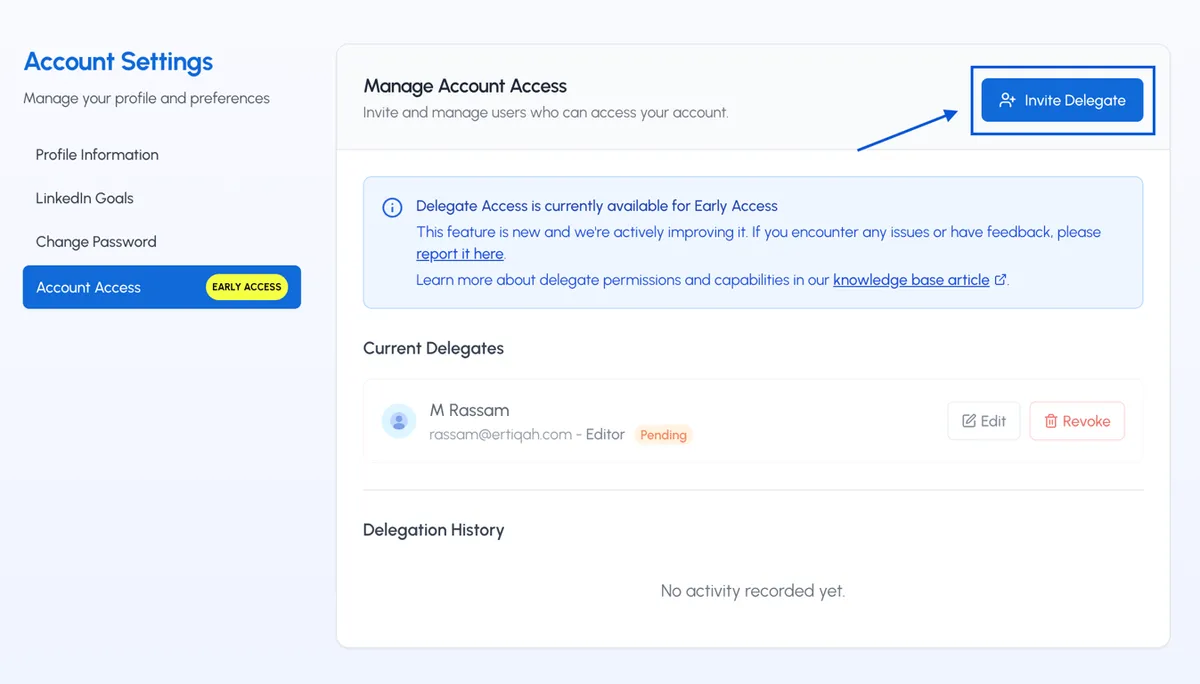
Deep Dive: How Each Use Case Works in Practice
1. For Solopreneurs & Founders
As a busy founder, your personal brand matters, but content creation isn't always the best use of your time. With Delegate Access:
-
Your VA or ghostwriter logs into their own LiGo account
-
They create posts aligned with your themes and voice
-
They schedule content for optimal times based on LiGo Analytics
-
You maintain complete ownership of your LinkedIn profile
-
No need to share passwords or sensitive information
Pro Tip: One important note - LinkedIn connection permissions expire after 60 days; this is a standard security measure by LinkedIn. The account owner will need to reconnect their LinkedIn account every two months to maintain uninterrupted publishing. Remember, only the account owner can perform this reconnection - delegates cannot connect or reconnect LinkedIn profiles on behalf of the owner.
2. For Organizations with Multiple Thought Leaders
For companies wanting multiple executives to be active on LinkedIn:
-
Each executive creates their own LiGo account and connects their LinkedIn profile
-
All executives grant Editor access to your content team member(s)
-
Your content team manages all accounts from a single LiGo account (delegate)
-
Each profile maintains its unique voice through custom themes
-
Analytics show which executives are gaining traction and why
Implementation Note: Each profile requires its own LiGo subscription, so you can choose different tiers based on posting frequency needs. High-visibility executives might need Premium for daily posts, while others might do fine with Standard.
For Agencies Managing Client LinkedIn Presence
If you're an agency managing LinkedIn strategies for clients:
-
Have clients create their LiGo accounts and connect their LinkedIn profiles
(or create an account for each client once yourself - up to you) -
Clients grant you Editor or Admin access to their LiGo accounts
-
Manage all client accounts from your own LiGo dashboard
-
Provide regular analytics reports based on performance data
-
Scale your client management without password-sharing nightmares
Agency Best Practice: Create a clear onboarding document explaining how clients should set up their accounts and grant access. Include instructions for the 60-day (sometimes sooner, but rare) LinkedIn reconnection requirement to ensure seamless publishing. Make sure clients understand that they (as account owners) must handle all LinkedIn connections and reconnections themselves - you cannot do this for them as a delegate.
Delegate Roles Explained
Admin
Admins have full access to everything - just like you.
They can:
-
Set up or modify content themes
-
Create, edit, and publish posts
-
Schedule content
-
Review performance data
-
Change your subscription
-
Invite other users
Use this role for someone you trust deeply - like a co-founder or operations lead.
Editor
Editors can do nearly everything an Admin can - except manage billing or invite others.
They can:
-
Generate and schedule content
-
Use the post editor and content themes
-
Access the analytics dashboard
Perfect for ghostwriters, social media managers, or marketers who need hands-on access but shouldn’t be in charge of payments or account security.
Viewer
Viewers have read-only access.
They can:
-
View generated posts
-
See which themes are active
-
Review analytics and performance metrics
They cannot:
-
Edit or publish content
-
Change settings
-
Access CRM data
-
Invite others
Use this for stakeholders who want visibility but shouldn’t (or don’t want to) take action inside the account.
Why We Built This
Most LiGo users are busy professionals. They’re the face of the brand - but not the ones running the daily content machine.
Before Delegate Access, the only way to outsource that work was to give away your login credentials. That’s bad for security, hard to manage, and impossible to scale.
Now, you can:
-
Set up your LiGo account once
-
Grant publishing access to your team
-
Stay hands-off without losing visibility or control
It’s a simple way to keep showing up - even when your calendar is packed.




