Checking LinkedIn between client meetings. Responding to a connection request while waiting for your coffee. Publishing a thought leadership post during your commute.
For busy agency owners and founders, the LinkedIn mobile app has become an essential tool for maintaining a professional presence without being chained to a desk. With over 57% of LinkedIn traffic now coming from mobile devices according to LinkedIn's own data, mastering the app can transform scattered downtime into productive relationship-building.
Yet many professionals barely scratch the surface of the app's capabilities, using it merely as a simplified version of the desktop experience. This guide will take you beyond the basics, revealing how to leverage the LinkedIn app's full potential to build your network, engage with content, and generate business opportunities-all during those small pockets of time throughout your day.
Getting Started with the LinkedIn App
The foundation of an effective mobile LinkedIn strategy begins with proper setup and understanding the interface architecture.
Download and Account Setup
The LinkedIn app is available on both major mobile platforms:
For iOS users, download directly from the Apple App Store.
Android users can find the app on the Google Play Store.
After installation, you'll log in with your existing LinkedIn credentials or create a new account if you're just getting started. The app will guide you through a brief onboarding process that includes notification preferences and initial connection suggestions.
What many users miss during this process is the opportunity to customize their feed content. When prompted about topics of interest, be selective rather than accepting all suggestions. This initial curation significantly improves your content experience from day one.
Understanding the App Interface Architecture
The LinkedIn mobile interface is organized around five core functions, accessible via the persistent navigation bar at the bottom of your screen:
The Home section serves as your personalized content feed, algorithmically curated based on your network, interests, and engagement patterns. This is where you'll discover content and opportunities most relevant to your professional interests.
The My Network tab centralizes all connection-related activities, from pending requests to suggested contacts. For agency owners, this section is particularly valuable for identifying potential clients and partners based on LinkedIn's "People You May Know" algorithm.
The Post button, centered in the navigation bar, provides quick access to content creation options. This prominent placement reflects LinkedIn's strategic emphasis on original content creation.
The Notifications section aggregates all activity related to your profile and content, from new connections to post engagement. The chronological organization makes it easy to track recent interactions.
The Jobs tab, while less relevant for agency owners than job seekers, can still provide valuable competitive intelligence about hiring trends in your industry or client sectors.
This intuitive organization makes the app navigable with one hand-a thoughtful design consideration for professionals often using their phone while multitasking.
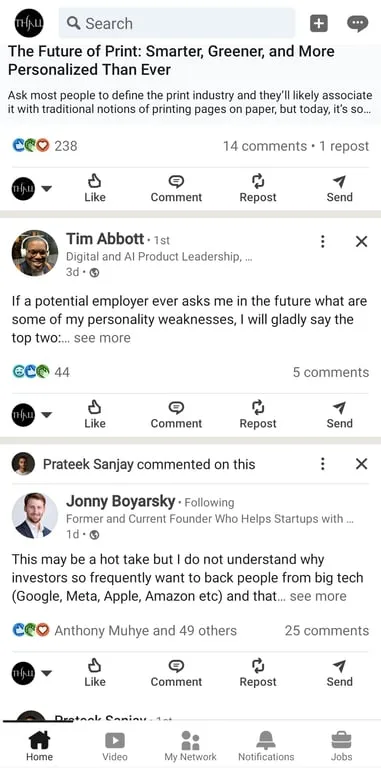
Strategic Content Consumption and Engagement
How you consume and engage with content on the LinkedIn app significantly impacts both your professional development and your visibility to potential clients.
Feed Optimization for Business Intelligence
The Home feed offers more customization than most users realize. Rather than passively consuming whatever the algorithm delivers, take control of your information diet:
Long-press any post to access the "Improve my feed" menu. Here you can follow or unfollow accounts, indicate content preferences, and even report inappropriate content. Making these adjustments consistently trains the algorithm to show more relevant content.
For agency owners, strategic feed curation transforms LinkedIn from a general professional network into a specialized business intelligence tool. By following key prospects, industry publications, and thought leaders relevant to your service offerings, your daily scrolling becomes valuable market research.
According to LinkedIn's Marketing Solutions, the algorithm prioritizes content relevance to you specifically, rather than just overall engagement metrics. This means your curation efforts directly improve your content experience.
The "Saved items" feature, accessible by tapping your profile picture and selecting "Saved items," allows you to create a personal content library organized into collections. Agency owners can create separate collections for competitor insights, potential client information, and industry trends-building a searchable knowledge base over time.
Mobile-First Engagement Tactics
Comment quality matters more than quantity on LinkedIn. The app's streamlined interface makes quick engagement easy, but thoughtful contributions stand out:
When commenting via mobile, focus on adding genuine value rather than generic praise. The constraint of typing on a mobile keyboard can actually improve your comments by forcing concision.
Use the @ symbol to tag relevant connections in your comments, extending your visibility beyond the original post's audience. This feature works identically to the desktop version but is easily accessible through the mobile keyboard.
Reply directly to other commenters to create meaningful conversations rather than isolated remarks. These threaded discussions drive significantly higher engagement and relationship development.
Voice messaging, available within LinkedIn's messaging feature, offers a unique way to provide more detailed thoughts when typing isn't practical. This mobile-exclusive feature allows for more nuanced communication than text while maintaining the convenience of asynchronous messaging.
Our guide on writing effective LinkedIn comments provides a framework for crafting responses that stand out while remaining authentic.
Mobile Content Creation Strategies
Creating content directly from your mobile device can transform small pockets of availability into productive brand-building opportunities.
Leveraging Mobile-Specific Creation Tools
The LinkedIn app offers several content creation features that aren't available or are less intuitive on desktop:
The integrated camera function allows you to capture professional moments in real-time and share them immediately. This creates authenticity that's difficult to replicate with staged photos uploaded later.
Document scanning converts physical materials into shareable PDFs directly within the app. This feature is particularly valuable for agency owners who want to share insights from conferences, business books, or printed materials without returning to their desk.
Voice messages in direct communications allow you to share more detailed thoughts than text while maintaining the convenience of asynchronous communication. These 60-second audio clips create a more personal connection than written messages.
Location tagging adds context to your content when attending industry events or visiting client locations. This subtle feature signals your active presence in your professional community.
Creating Different Content Types on Mobile
The LinkedIn app supports all major content formats, each with unique strengths for different communication goals:
Text posts are the simplest to create on mobile and work well for sharing quick insights or observations. The app's 3,000-character limit provides ample space while encouraging concision. Focus on creating standalone value rather than linking to external content, as the LinkedIn algorithm typically favors native content.
Photo posts perform exceptionally well on mobile, with 98% of users accessing LinkedIn's image content on smartphones according to LinkedIn's internal data. Agency owners can share behind-the-scenes glimpses of projects, team moments, or visual representations of concepts.
Document posts allow you to share PDFs, PowerPoints, or other files directly from your phone's storage or cloud services. These carousel-style presentations generate significantly higher engagement than standard posts and work well for sharing process frameworks, case studies, or multi-step concepts.
Video content can be recorded directly in the app or uploaded from your device. While the recording interface is simple, consider using your phone's native camera app for more control, then uploading the result. Keep videos under 3 minutes for optimal engagement, focusing on a single clear message.
Polls are particularly mobile-friendly and generate substantial engagement with minimal effort. Agency owners can use polls to gather industry insights, validate assumptions, or simply boost visibility through interactive content.
Each of these formats can be created entirely within the app, allowing you to maintain an active presence regardless of your location or access to a computer.
LiGo's post generation tools can help you create optimized content for mobile posting, saving valuable time while ensuring quality.
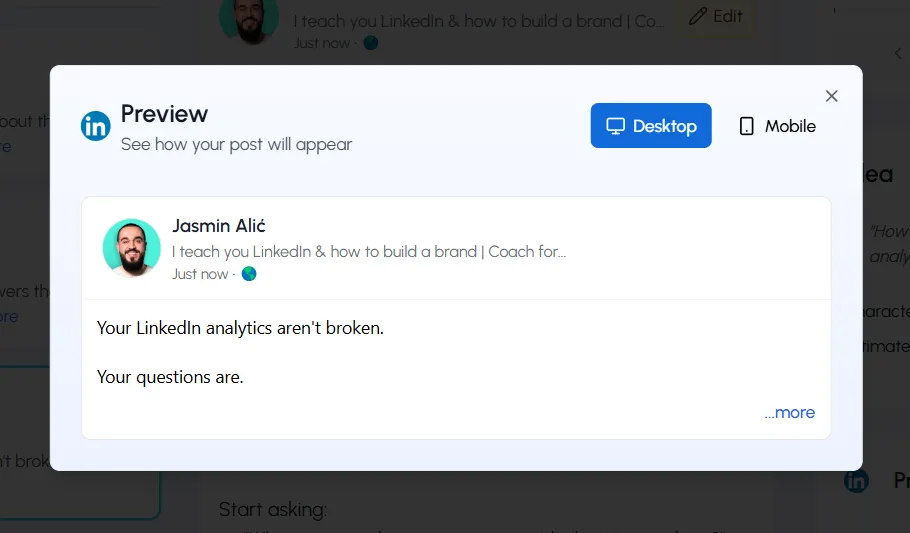
Practical Content Creation Workflow
Develop a consistent process for mobile content creation:
Start by saving content ideas in a notes app whenever inspiration strikes. Even brief bullet points capture the essence of your thinking for later development.
Draft important posts in a separate notes app before transferring to LinkedIn. This prevents accidental publishing and allows for thoughtful editing.
Schedule dedicated content creation time during predictable downtimes such as commutes or waiting periods. Even 15 focused minutes can produce valuable content when you have ideas prepared.
Use the "Save as draft" feature for posts that need additional refinement. The app maintains your drafts across devices, allowing you to start on mobile and finish on desktop if needed.
Consider batching similar activities-like responding to comments or messages-rather than switching between different types of engagement. This approach maximizes efficiency on mobile.
Strategic Networking Through Mobile
The LinkedIn app transforms networking from a dedicated activity into an integrated part of your daily routine.
Real-Time Connection Management
The My Network tab centralizes relationship-building activities in an intuitive interface:
Connection request notifications appear prominently, allowing for timely responses. This responsiveness matters-accepting requests within 24 hours signals active engagement and often leads to higher response rates in subsequent messages.
The "People You May Know" section uses LinkedIn's algorithm to suggest relevant connections based on your existing network, industry, and profile information. Checking these suggestions weekly helps you identify potential clients or partners you might have missed.
Connection filtering tools, though limited compared to desktop, allow you to search your network by company, location, or industry. This feature helps quickly identify relevant connections when preparing for meetings or events.
For agency owners, the mobile app's streamlined connection process turns waiting time into relationship-building opportunities. A focused five minutes of connection management daily compounds into substantial network growth over time.
Mobile Messaging for Relationship Development
The messaging function in the app provides several advantages over desktop:
Real-time notifications keep you responsive to potential opportunities. According to LinkedIn Sales Solutions research, prospects who receive responses within four hours are 2.5x more likely to engage in meaningful conversation.
Voice messaging, a mobile-exclusive feature, allows you to send 60-second audio clips when typing isn't practical. This creates more personal connection than text while maintaining the convenience of asynchronous communication.
Location sharing within messages simplifies meeting coordination, particularly valuable for agency owners conducting client meetings or attending industry events.
Document and media sharing directly in conversations allows you to send proposals, presentations, or other materials without switching to email. This keeps professional conversations within the LinkedIn ecosystem.
Our guide on LinkedIn connection message templates provides frameworks for effective outreach that work well within the mobile interface.
Location-Based Networking Features
The app offers several location-specific tools that enhance in-person networking:
The "Find Nearby" feature uses Bluetooth to identify LinkedIn members in proximity, facilitating connections at conferences or networking events without exchanging contact information.
QR codes, accessible from your profile page, allow instant connections by simply scanning another user's code. This streamlines the connection process during in-person meetings.
Location tagging in posts signals your presence at industry events or client locations, creating opportunities for impromptu meetings with connections attending the same events.
Post-event analytics help you identify who viewed your profile after in-person networking, allowing for timely follow-up with engaged prospects.
These mobile-specific features transform your smartphone into a powerful networking tool that bridges online and offline professional interactions.
Profile Management and Optimization
Your LinkedIn profile serves as your digital business card, and the app provides comprehensive tools for keeping it current and effective.
Mobile Profile Optimization
While many assume serious profile work requires a desktop, the app offers robust profile management capabilities:
Access your full profile by tapping your picture in the upper left corner of the app. From there, select "View Profile" to see your profile as others would see it.
The "Edit" button on each profile section allows comprehensive updates directly from your mobile device. You can add new positions, update descriptions, adjust skills, and manage endorsements without switching to desktop.
Photo updating is actually more intuitive on mobile than desktop, with the app providing better cropping tools and filter options than the website interface. This makes it easy to maintain a current, professional image.
Background image management is fully supported, allowing you to upload custom headers that reinforce your personal brand or agency positioning. The app provides appropriate cropping guidance for optimal display.
For comprehensive profile optimization, our LinkedIn profile checklist provides a structured approach that works well for mobile implementation.
Mobile Analytics and Insights
The app provides valuable performance data about your LinkedIn presence:
"Your Dashboard" shows profile view statistics, post engagement metrics, and search appearance data. This section is accessible directly from your profile and provides comparable insights to the desktop analytics.
The "Who viewed your profile" feature provides insights into which professionals are checking your information. The mobile interface actually makes quick profile viewing of these visitors more convenient than on desktop.
SSI (Social Selling Index) score tracking, available by visiting LinkedIn's SSI page through your mobile browser, helps you measure your LinkedIn effectiveness against industry peers.
Content analytics for individual posts show detailed engagement patterns, helping you identify which topics and formats resonate with your audience. These insights can guide your content strategy regardless of where you create future posts.
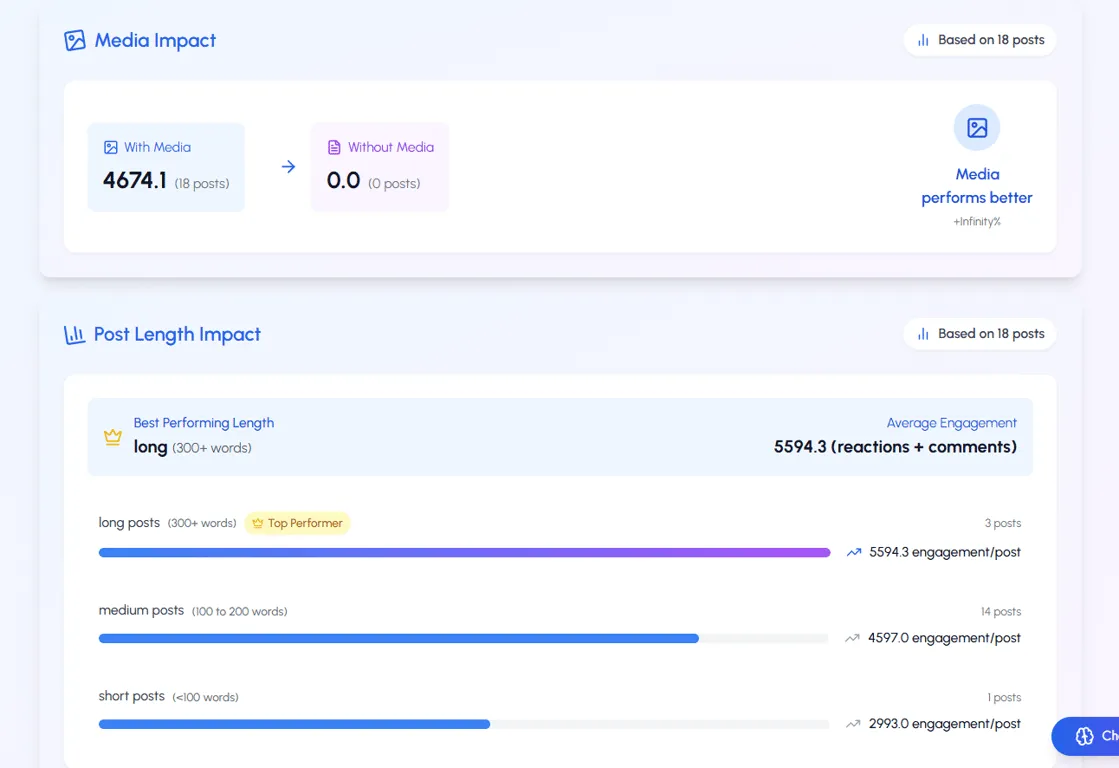
Privacy and Visibility Controls
The app provides comprehensive tools for managing your LinkedIn presence:
Navigate to Settings by tapping your profile picture and selecting "Settings" from the menu. Here you'll find the same privacy controls available on desktop, organized in a mobile-friendly interface.
Visibility settings allow you to control who sees your activity, when people are notified about your profile changes, and how your network is displayed to others. These controls help you manage your professional narrative effectively.
Notification preferences can be finely tuned to reduce distractions while ensuring you don't miss important opportunities. Agency owners should prioritize notifications for direct messages, connection requests, and engagement with your content.
Activity broadcast controls let you temporarily pause notifications to your network when making multiple profile updates. This prevents flooding your connections' feeds during major profile revisions.
Advanced Features for Agency Growth
Beyond basic functionality, the LinkedIn app offers several sophisticated tools particularly valuable for agency owners focused on business development.
Creator Mode Optimization
Creator Mode transforms your profile from a digital resume into a content platform:
Enable Creator Mode by visiting your profile, scrolling to the Resources section, and toggling on "Creator mode." This change replaces the Connect button with a Follow button and unlocks additional features.
Featured hashtags become available with Creator Mode, allowing you to indicate topics you post about regularly. Choose 3-5 hashtags closely aligned with your expertise and service offerings.
Content analytics improve significantly with Creator Mode, providing deeper insights into who's engaging with your posts. These audience insights help refine your content strategy over time.
Newsletter access, perhaps the most valuable Creator Mode feature, allows you to launch a LinkedIn newsletter that subscribers receive as notifications. This creates a direct distribution channel to your network's inboxes.
Our guide on building a LinkedIn content strategy provides detailed insights on leveraging Creator Mode effectively.
Live and Event Management
While LinkedIn Live broadcasting requires initial setup on desktop, the app supports critical aspects of the live experience:
Event promotion can be managed entirely from mobile, allowing you to share upcoming Lives with your network and directly with specific connections who might benefit.
Comment moderation during Live events works smoothly on mobile, enabling you to engage with viewers in real-time regardless of your location.
Live analytics are accessible post-broadcast, showing viewer counts, engagement patterns, and audience demographics. These insights help refine future broadcasting strategies.
According to LinkedIn Marketing Solutions, Live events typically generate 7x more reactions and 24x more comments than standard video posts, making them one of the highest-engagement content formats available.
Newsletter Engagement and Management
The app provides several tools for managing your LinkedIn newsletter:
Subscriber notifications alert you to new followers, allowing timely acknowledgment of your growing audience.
Comment management tools enable you to respond to reader feedback directly from your mobile device, creating two-way conversation around your content.
Performance analytics show open rates, engagement patterns, and subscriber growth over time. These metrics help you refine your newsletter content strategy for maximum impact.
Direct sharing features allow you to promote your newsletter with specific connections who might find it valuable, extending your reach beyond organic discovery.
Newsletters represent one of LinkedIn's most powerful lead nurturing tools, creating regular touchpoints with potential clients while demonstrating your expertise consistently.
Time-Saving Mobile Workflows
The true value of the LinkedIn app comes from integrating it efficiently into your daily routine without creating distraction or overwhelming your schedule.
Strategic Notification Management
Customize notifications to stay informed without being constantly interrupted:
Access notification settings by tapping your profile picture, selecting "Settings," and then "Notifications." Here you can customize alert types based on their business relevance.
"Quiet hours" allow you to pause notifications during specific timeframes, creating focused work periods without LinkedIn interruptions. Configure these hours to align with your peak productivity times.
Push notification selection should be limited to high-priority items like direct messages, connection requests, and engagement with your content. Less urgent notifications can be reviewed during dedicated LinkedIn time.
Email notification reduction prevents inbox clutter. Since you're using the mobile app regularly, many email notifications become redundant and can be disabled.
This strategic approach ensures you stay responsive to opportunities without allowing LinkedIn to become a constant distraction.
Offline Functionality Maximization
The app offers several useful features for limited-connectivity situations:
Content pre-loading occurs automatically when connected to WiFi, making recent posts available even without an active connection. This feature is particularly valuable when traveling.
Draft creation works offline, allowing you to compose posts when connectivity is unavailable. These drafts synchronize automatically when connection is restored.
Saved item access continues offline, enabling you to review previously saved articles or posts during flights or in areas with poor reception.
These capabilities ensure productivity continues regardless of connectivity challenges, particularly valuable for agency owners who travel frequently.
Mobile Shortcut Integration
Both iOS and Android offer system-level features that enhance LinkedIn efficiency:
Home screen widgets provide direct access to LinkedIn functions without opening the full app. Both platforms offer widgets for message checking, notification viewing, and quick posting.
Quick actions through 3D Touch (iOS) or long-press (Android) on the app icon reveal shortcuts to key functions like checking messages, viewing notifications, or creating new posts.
Voice assistant integration allows hands-free LinkedIn access. Commands like "Open LinkedIn" or "Post to LinkedIn" work with both Siri and Google Assistant, enabling truly on-the-go usage.
Share extensions let you post content directly from other apps without switching to LinkedIn first. This streamlines sharing articles, images, or other content you discover elsewhere.
These system integrations save valuable seconds that compound into significant time savings over regular use.
Practical Troubleshooting Approaches
Even the best-designed applications occasionally experience issues. Knowing how to address common problems keeps your LinkedIn presence consistent.
Performance Optimization
If the app becomes slow or unresponsive, try these progressive solutions:
Close background apps that might be consuming system resources. This simple step often resolves performance issues immediately.
Update to the latest version through your device's app store. LinkedIn regularly releases performance improvements and bug fixes.
Clear the app cache by visiting your device settings, finding the LinkedIn app, and selecting "Clear cache" (Android) or offloading and reinstalling the app (iOS).
Check your device storage, as insufficient space can impact app performance. LinkedIn's media-rich content requires adequate storage for smooth operation.
These maintenance steps keep the app running optimally with minimal time investment.
Connectivity Issue Resolution
For connection-related problems:
Toggle between WiFi and cellular data to identify if the issue is network-specific. Sometimes switching connection types resolves stubborn loading problems.
Verify LinkedIn's service status by checking DownDetector or LinkedIn's official Twitter account for system-wide issues.
Reset network settings on your device as a more comprehensive solution for persistent connectivity problems. This approach resolves many complex networking issues.
These troubleshooting steps minimize disruption when technical issues arise, ensuring your LinkedIn presence remains consistent.
Account Access Recovery
If you encounter login difficulties:
Use the "Forgot password" function for credential issues. LinkedIn sends recovery information to your email address or phone number.
Try alternative login methods if password recovery isn't working. LinkedIn supports email, phone number, and in some regions, social account authentication.
Contact LinkedIn support through the help center if problems persist. Support requests can be submitted directly from the login screen by tapping "Need help signing in?"
Having a recovery plan prevents extended access interruptions that could impact your professional presence.
Integrating the App into Your LinkedIn Strategy
The LinkedIn app works best as part of a comprehensive approach to the platform rather than an isolated tool.
Desktop-Mobile Integration
Create a complementary workflow between platforms:
Use mobile for engagement, quick responses, and content consumption throughout the day. The app's streamlined interface excels at these interaction-focused activities.
Reserve desktop for in-depth content creation, detailed analytics review, and comprehensive profile updates. The larger screen and full keyboard facilitate these more complex tasks.
Synchronize across devices by saving drafts of important posts on mobile for refinement on desktop, or planning content on desktop that you'll engage with via mobile when published.
This integrated approach leverages the strengths of both interfaces while minimizing their limitations.
Developing a Sustainable Mobile Routine
Consistency matters more than duration when using the LinkedIn app:
Morning routine (5-10 minutes): Check notifications, respond to messages, and engage with 2-3 posts from key connections or prospects. This early engagement sets a positive tone for the day.
Midday check-in (3-5 minutes): Share a quick insight or observation related to your day's work. These authentic, in-the-moment posts often perform better than carefully crafted content.
Evening wrap-up (5-7 minutes): Respond to engagement on your content, connect with new contacts from the day, and save valuable content for later reference or sharing.
This structured approach ensures consistent presence without overwhelming your schedule, creating the regular touchpoints that the LinkedIn algorithm rewards.
Setting Healthy Boundaries
The app's convenience can blur work-life boundaries if not managed thoughtfully:
Establish specific LinkedIn hours when you'll be active on the platform, and avoid checking outside these times unless expecting important communications.
Use "Do Not Disturb" features during personal time to prevent notification interruptions. Both iOS and Android offer focus modes that can block LinkedIn notifications during specified periods.
Consider removing the app temporarily during vacations or significant personal events to create true disconnection when needed. You can always reinstall when returning to work mode.
Be intentional about when you check messages and notifications rather than responding to every alert immediately. Batch processing these interactions improves both efficiency and boundaries.
LiGo's scheduling features can help maintain your LinkedIn presence even during periods when you're intentionally reducing app usage.
Conclusion: The Mobile Advantage for Agency Owners
The LinkedIn app transforms how busy professionals maintain their presence on the platform. Rather than requiring dedicated desk time, it allows you to build your network, engage with content, and demonstrate thought leadership during the small pockets of availability that occur naturally throughout your day.
For agency owners and founders juggling client work, team management, and business development, this flexibility is invaluable. The ability to respond quickly to opportunities, share insights when they occur, and maintain consistent visibility without significant time investment creates a sustainable approach to LinkedIn that drives real business results.
Remember that consistency matters more than frequency-a few minutes of focused engagement each day will yield better results than sporadic hours of activity. Start by incorporating the app into your daily routine, focusing first on engagement and relationship building before expanding to content creation and advanced features.
With strategic implementation, the LinkedIn app becomes more than just a mobile version of the platform-it becomes a powerful business development tool that travels with you, turning formerly unproductive minutes into valuable relationship-building opportunities.




