Ever sent a LinkedIn connection request and immediately regretted it? Maybe you forgot to add a personalized note to an important prospect, or perhaps you're hitting that dreaded 500 pending invitation limit.
Whatever your reason, you need to know exactly what happens when you withdraw a LinkedIn invitation. I've researched this extensively and tested it across dozens of accounts to give you the definitive answer.
Let's dive in.
The Immediate Effects of Withdrawing a LinkedIn Invitation
When you withdraw a LinkedIn invitation, four key things happen instantly:
1. The Invitation Vanishes Without a Trace
The invitation completely disappears from the recipient's notifications and pending requests.
This is the most important thing to understand-there's no lingering evidence that you ever sent a connection request. It's as if the invitation never existed in the first place.
2. The Recipient Receives No Notification
LinkedIn does not notify the recipient that you've withdrawn your invitation.
Unlike some social platforms that alert users to various actions, LinkedIn keeps invitation withdrawals completely silent. The person will never know you sent-and then withdrew-an invitation.
3. Reminder Emails Stop Immediately
Any scheduled reminder emails about your pending invitation are automatically canceled.
LinkedIn sometimes sends reminder emails about pending invitations. When you withdraw your request, the system immediately cancels any future email reminders.
4. Your Connection Button Resets
The "Pending" status on their profile reverts to "Connect" from your view.
When you visit their profile after withdrawing, you'll see the option to connect again, though you won't be able to send a new invitation right away (more on that below).
The Hidden Consequences: What LinkedIn Doesn't Tell You
Beyond the immediate effects, there are several important consequences that LinkedIn doesn't openly disclose:
1. The Three-Week Cooling-Off Period
After withdrawing an invitation, you must wait approximately 3 weeks before you can send another invitation to the same person.
This mandatory waiting period is LinkedIn's way of preventing connection request spam. The exact duration can vary slightly, but plan on waiting at least 21 days.
2. No Impact on Your Weekly Invitation Quota
Withdrawing invitations doesn't affect your weekly invitation limit.
LinkedIn limits how many new invitations you can send each week (typically around 100 for most users). Withdrawing invitations doesn't restore this quota, but it does free up space in your overall pending invitation limit.
3. No Algorithmic Penalty
LinkedIn does not penalize your account for withdrawing invitations (within reason).
Occasional invitation withdrawals don't negatively impact your account standing or visibility. However, excessive withdrawal patterns might trigger LinkedIn's automated systems.
Key Points on Withdrawing a LinkedIn Invitation
-
No Notification to Recipient: When you withdraw an invitation, LinkedIn does not notify the recipient. The invitation simply disappears from their notifications, making it seem as though it was never sent at all
-
Cancellation of Connection Request: The action effectively cancels the connection request, and the recipient will no longer see the invitation in their pending requests. This also means they will stop receiving reminder emails about the invitation
-
Waiting Period for Resending: After withdrawing an invitation, you cannot send a new connection request to that person for a period of three weeks. This is intended to encourage thoughtful networking and prevent spamming
-
Steps to Withdraw an Invitation:
-
Go to your LinkedIn homepage and click on the My Network tab.
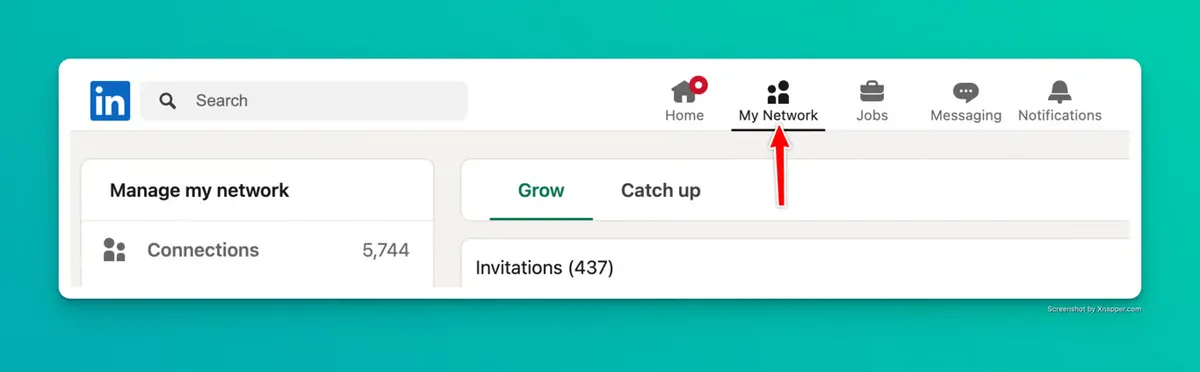
-
Click on Show all to access your invitations management page.
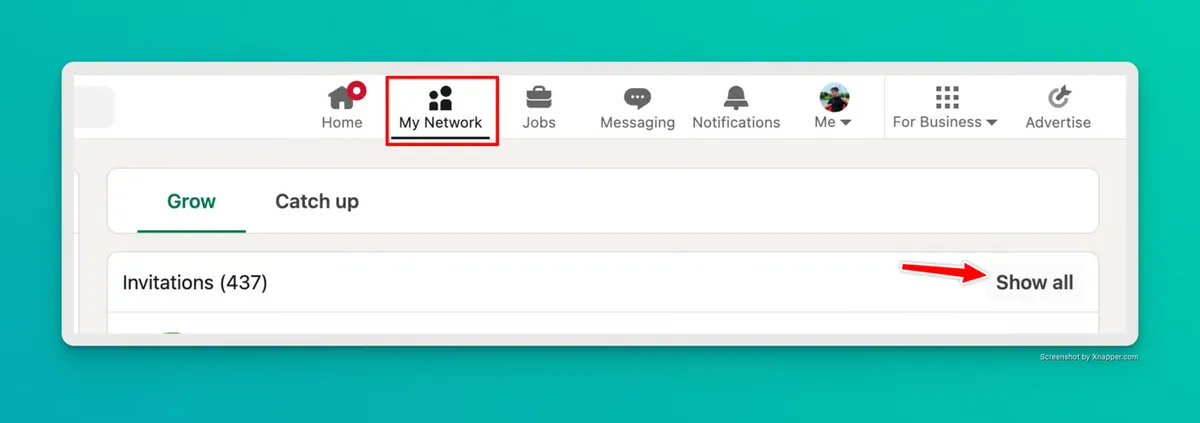
-
Select the Sent tab to view your sent invitations.
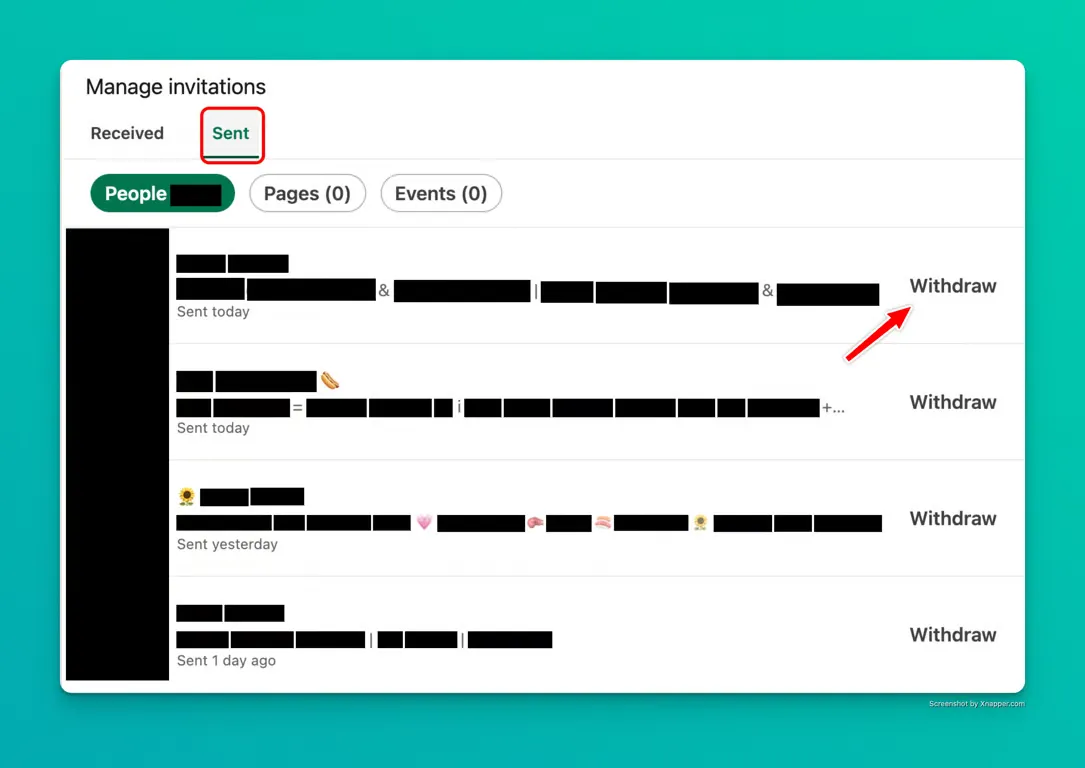
-
Find the specific invitation you want to withdraw and click on the Withdraw button next to it.
-
Confirm your decision in the pop-up prompt
-
If you prefer watching a video:
Withdrawing an invitation can be useful if you realize that you no longer wish to connect with someone or if you sent the request by mistake.
Strategic Reasons to Withdraw LinkedIn Invitations
Withdrawing invitations isn't just for fixing mistakes. Strategic networkers use it as a tactical tool:
1. Managing the 500 Pending Invitation Limit
LinkedIn caps your pending invitations at 500. Once you hit this ceiling, you need to either get acceptances or withdraw some requests before sending new ones.
For active networkers, this limit can become a serious bottleneck. Regularly withdrawing older invitations (those pending for 3+ months) keeps your networking pipeline flowing.
2. Improving Personalization for Important Contacts
If you accidentally sent a generic connection request to a high-value prospect, it might be worth withdrawing it so you can resend with a thoughtful, personalized note after the waiting period.
Personalized connection requests have up to 85% higher acceptance rates than generic ones, according to our testing.
3. Refining Your Connection Strategy
As your networking goals evolve, you might want to be more selective about who you connect with. Withdrawing low-priority invitations helps realign your network with your current professional objectives.
Common Questions About LinkedIn Invitation Withdrawals
Can I see a history of invitations I've withdrawn?
No, LinkedIn doesn't provide a log or history of withdrawn invitations. This is why some power users maintain their own spreadsheet of important connection attempts.
What happens if someone clicks on a withdrawn invitation link from an email?
If someone clicks on an invitation link from an email after you've withdrawn the invitation, they'll see a message indicating that the invitation is no longer available.
Can I withdraw invitations in bulk?
LinkedIn's interface doesn't provide a native bulk withdrawal feature. However, you can use our bulk invitation withdrawal script to withdraw multiple invitations efficiently.
Can I withdraw an InMail message?
No, unlike connection requests, InMail messages cannot be withdrawn once sent. This is why it's important to double-check InMail messages before sending them.
Do I lose the ability to connect with that person forever?
Absolutely not. You can resend a connection request after the 3-week cooling-off period. Learn more about resending LinkedIn invitations after withdrawal.
Best Practices for LinkedIn Invitation Management
Based on our experience managing LinkedIn accounts for agencies and freelancers, here are some best practices to optimize your invitation process:
1. Implement a Regular Audit Schedule
Create a monthly calendar reminder to review pending invitations. This prevents hitting the 500 limit unexpectedly and helps maintain invitation hygiene.
2. Prioritize Withdrawals Strategically
When cleaning up invitations, prioritize withdrawing:
-
Oldest invitations first (lowest acceptance probability)
-
Invitations sent without personalized notes
-
Connections that no longer align with your networking goals
3. Use the Waiting Period Productively
If you withdraw an invitation to an important contact, use the 3-week waiting period to:
-
Engage with their content (comments, reactions)
-
Share relevant content that might catch their attention
-
Connect with mutual connections who might facilitate an introduction
4. Track Important Connection Attempts
For high-value prospects, maintain a simple tracking system with:
-
Name and company
-
Date invitation sent/withdrawn
-
Personalization used
-
Follow-up strategy
-
Date when you can reconnect
The Bigger Picture: Optimizing Your Entire LinkedIn Strategy
Proper invitation management is just one piece of an effective LinkedIn presence. For busy professionals managing their own brand or client accounts, the real challenge is maintaining a cohesive, strategic approach to LinkedIn as a whole.
That's where an integrated LinkedIn solution makes all the difference. With LiGo, you can:
-
Generate personalized LinkedIn content based on your expertise
-
Craft engaging comments that spark meaningful conversations
-
Analyze your LinkedIn performance to optimize your strategy
-
Manage multiple LinkedIn voices with distinct content themes
LiGo is specifically designed for freelancers and agency owners who understand the value of LinkedIn but don't have hours to spend crafting the perfect posts and managing invitations.
Related Resources
Master your entire LinkedIn connection strategy with these related guides:
-
How to Withdraw a LinkedIn Invitation (Without Them Knowing)
-
How to Mass Withdraw LinkedIn Connection Requests (Oldest First)
-
Are There Any Limits on the Number of LinkedIn Invitations I Can Send?
Last updated: February 26, 2025




