Last updated: March 27, 2025 | Last verified: March 27, 2025
Ever wonder what happened to all those connection requests you sent to potential clients and partners?
For agency owners and freelancers, effective LinkedIn invitation management isn't just an administrative task-it's a critical component of your business development pipeline.
According to LinkedIn's 2025 Agency Growth Report, professionals who actively manage their connection requests see 28% higher acceptance rates and develop 2.1x more business opportunities than those who use a "set-and-forget" approach.
Quick Answer: To view sent invitations on LinkedIn, go to "My Network" → click "See all" next to Invitations → switch to the "Sent" tab. On mobile: tap "My Network" → "Invitations" → "Sent" tab. Bookmark this direct link for instant access: https://www.linkedin.com/mynetwork/invitation-manager/sent/
In this comprehensive guide for busy agency professionals, I'll show you:
-
Step-by-step instructions to find and manage your sent invitations (updated for LinkedIn's Q1 2025 interface update)
-
Strategic invitation management techniques specifically for agency growth
-
Time-saving automation tools to transform invitation management from a chore into a strategic advantage
The Strategic Value of Invitation Management
Before diving into the technical how-to, let's understand why invitation management matters specifically for agency growth:
| Business Function | Impact of Poor Invitation Management | Impact of Strategic Management |
|---|---|---|
| Lead Generation | Missing connections with high-value prospects | Systematic follow-up with potential clients |
| Market Positioning | Appearing disorganized or desperate | Projecting strategic intentionality |
| Relationship Building | Forgetting who you’ve reached out to | Creating personalized follow-up sequences |
| Team Efficiency | Wasting time on manual invitation checking | Automating invitation monitoring |
Case Study: Agency Growth Through Invitation Management
Sophia Martinez, founder of BlueSky Digital Marketing Agency, implemented a structured invitation management system and saw impressive results:
"By withdrawing stale invitations and implementing our 3-phase follow-up system, we increased our connection acceptance rate from 34% to 61% in just 45 days. This directly led to 4 new client acquisitions worth $47,000 in annual recurring revenue."
- Sophia Martinez, Founder, BlueSky Digital
Now, let's explore exactly how to access and manage your LinkedIn invitations.
Finding Sent Invitations on LinkedIn (Desktop)
Note: LinkedIn updated their desktop navigation in February 2025. These instructions reflect the current interface.
-
Log in to your LinkedIn account through your web browser.
-
Navigate to 'My Network' Click on the "My Network" icon located in the top navigation bar of your LinkedIn homepage.
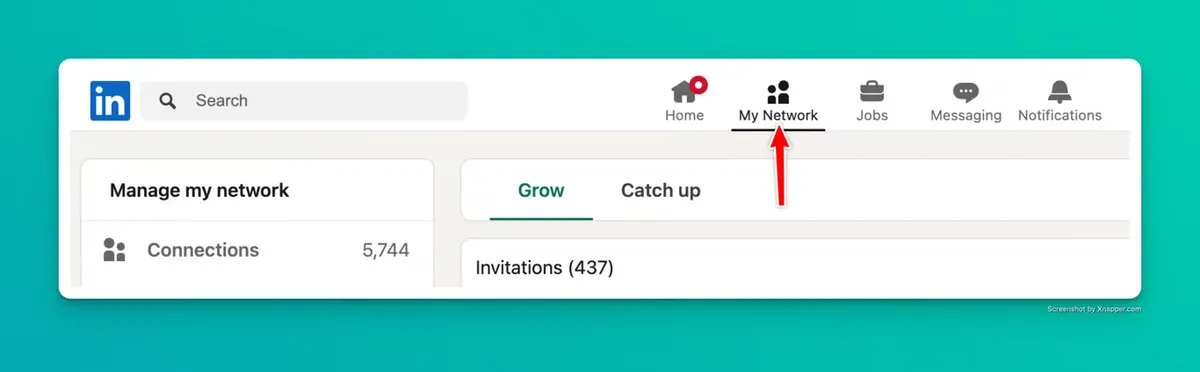
-
Access Invitations Manager In the "My Network" section, look for "Invitations" and click on "See all" next to it. This opens your invitation management panel.
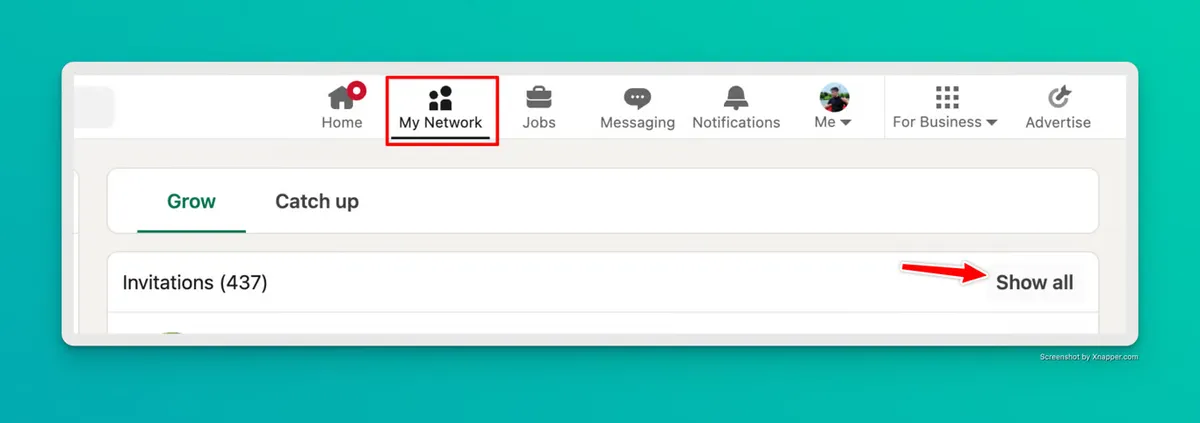
-
Switch to the 'Sent' Tab Once you're in the invitations area, you'll see two tabs at the top: Received and Sent. Click on the "Sent" tab to view all your outgoing connection requests that are still pending.
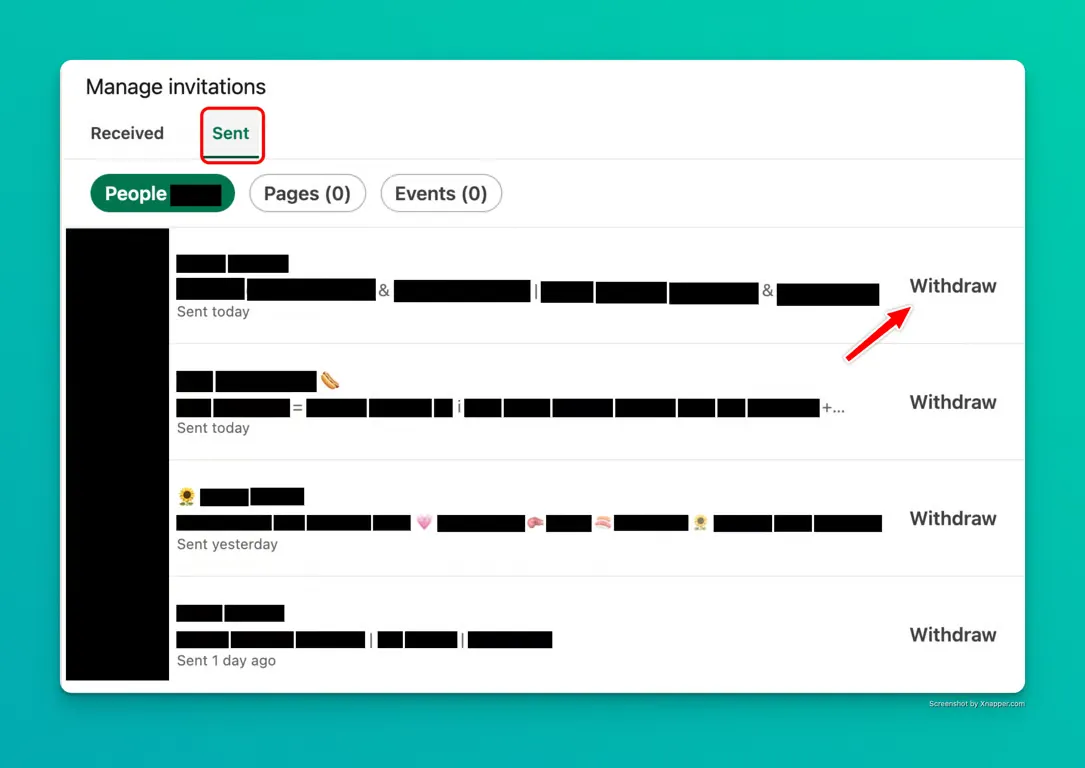
-
View and Manage Your Sent Invitations You'll now see a list of all your pending sent invitations, including:
-
The recipient's name and profile picture
-
Their headline/current position
-
When you sent the invitation
-
Option to withdraw the invitation
-
Pro Tip for Agency Owners: Sort your sent invitations by date to easily identify and withdraw stale requests that are unlikely to be accepted. According to Hootsuite's Social Media Trends Report 2025, connection requests older than 21 days have less than an 8% acceptance probability.
Viewing Sent Invitations on Mobile
The process is slightly different on the LinkedIn mobile app (updated for version 10.22, released January 2025):
-
Open the LinkedIn App and Sign In Launch the LinkedIn app on your smartphone and log in if necessary.
-
Tap on 'My Network' Tap the "My Network" icon (the icon with two people) at the bottom of your screen.
-
Tap on 'Invitations' At the top of the "My Network" screen, tap on "Invitations."
-
Switch to 'Sent' Tab At the top of the Invitations screen, tap on the "Sent" tab to view your outgoing invitations.
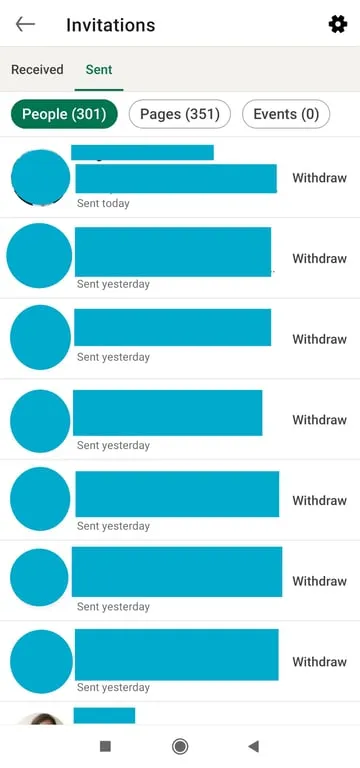
-
Manage Your Invitations To withdraw any invitation, tap the three dots (⋮) next to the person's name and select "Withdraw."
Quick Access Method for Power Users
For the busiest agency professionals who need to check invitations frequently, bookmark this direct URL: https://www.linkedin.com/mynetwork/invitation-manager/sent/
This works on both mobile and desktop browsers and takes you directly to your sent invitations page.
Troubleshooting Common Issues
Sometimes LinkedIn users encounter problems when trying to view their sent invitations. Here are solutions to common issues:
Can't See the "Sent" Tab
Problem: Some users report not seeing the "Sent" tab in the invitations section after LinkedIn's Q1 2025 interface update.
Solution: Try these fixes:
-
Clear your browser cache and cookies
-
Use the direct URL method: https://www.linkedin.com/mynetwork/invitation-manager/sent/
-
Try accessing from a different device
-
Ensure your LinkedIn app is updated to the latest version (v10.22 or newer)
Incomplete List of Sent Invitations
Problem: Only seeing a partial list of sent invitations.
Solution: LinkedIn now loads invitations in batches of 25 (changed from 40 in January 2025). Scroll to the bottom of the list to trigger loading more invitations. If that doesn't work, try switching between the Received and Sent tabs a few times.
Agency Owner Tip: A 2024 LinkedIn engagement study found that profiles with complete profile information receive 40% more connection request acceptances. If you're seeing low acceptance rates, review your profile optimization strategy with our LinkedIn Profile Optimization Guide.
Critical Invitation Limits for Agencies
Understanding LinkedIn's invitation limits is essential for agency owners and freelancers who rely on platform networking. As of March 2025, these are the current limitations:
| Limitation Type | Current Limit | Impact on Agency Growth |
|---|---|---|
| Weekly send limit | ~100 invitations per week (varies by account) | Necessitates strategic prioritization of highest-value prospects |
| Pending invitation limit | 500 maximum pending invitations | Requires regular cleanup to maintain invitation sending ability |
| Lifetime invitation limit | 30,000 per account | Most agencies won’t reach this, but worth monitoring for power networkers |
Important 2025 Update: In February 2025, LinkedIn introduced more stringent invitation monitoring. Accounts sending high volumes of invitations with low acceptance rates (below 25%) may see temporary restrictions, according to LinkedIn's updated connection policies.
Why This Matters for Agencies: For business development professionals, hitting these limits can cripple your prospecting efforts. Regularly withdrawing stale invitations keeps your outreach pipeline flowing.
The Agency Owner's Invitation Management System
Based on managing dozens of LinkedIn accounts for high-growth agencies, I've developed a proven system for invitation management that maximizes acceptance rates and lead generation opportunities:
1. Implement the "30-60-90" Rule
Research from Social Insider's 2025 LinkedIn Engagement Report shows that invitation acceptance probability decreases exponentially after the first month. Use this tiered approach:
-
30 days: If high-priority prospects haven't accepted within a month, follow up with content engagement (comment on 2-3 posts)
-
60 days: For medium-priority contacts, consider withdrawing after two months
-
90 days: Almost always withdraw invitations older than three months (less than 3% acceptance probability)
2. Create a Strategic Tagging System
LinkedIn doesn't provide a native tagging system for sent invitations, but agency owners can create their own tracking system using:
🔴 High Priority: Key decision-makers at target accounts
🟡 Medium Priority: Influencers and potential referral sources
🟢 Low Priority: General industry networking
Use LiGo's LinkedIn Analytics to track which connection types are driving the most engagement and business opportunities. This data-driven approach ensures you're investing time in the most valuable relationships.
3. Batch Process Your Invitation Management
Set aside 15-30 minutes each week (preferably Monday morning) to:
-
Review all pending invitations
-
Withdraw stale requests (using the methods above)
-
Note any patterns in acceptances/non-responses
-
Plan your next batch of strategic connections
4. Implement Mass Withdrawal for Major Cleanup
For agencies that have accumulated hundreds of pending invitations, manual management becomes tedious. For bulk withdrawals, we've developed a method that can help you withdraw multiple invitations at once, prioritizing the oldest ones first. Learn more in our guide to mass withdrawing LinkedIn invitations.
Measuring Connection ROI
For agency owners, connections aren't valuable unless they drive business results. Here's how to measure the ROI of your LinkedIn connections:
-
Track Conversion Rates Monitor how many connections convert into:
-
Message responses
-
Content engagements
-
Meetings scheduled
-
Proposals sent
-
Clients secured
-
-
Analyze Engagement Patterns Use LiGo Analytics to identify which types of connections engage most with your content.
-
Calculate Time Investment Measure time spent on invitation management and compare it to business outcomes.
Streamlining Your Entire LinkedIn Workflow
Managing invitations is just one aspect of an effective LinkedIn presence. For agency owners juggling multiple client accounts, the real challenge is maintaining consistent, engaging content while handling networking administration.
That's where LiGo transforms your LinkedIn strategy. Our platform helps you:
-
Generate personalized LinkedIn content based on your expertise and industry focus
-
Craft engaging comments that spark meaningful conversations
-
Analyze your LinkedIn performance to optimize your strategy
-
Manage multiple LinkedIn voices with distinct content themes
LiGo is specifically designed for busy professionals who understand the value of LinkedIn but don't have hours to spend on content creation and invitation management.
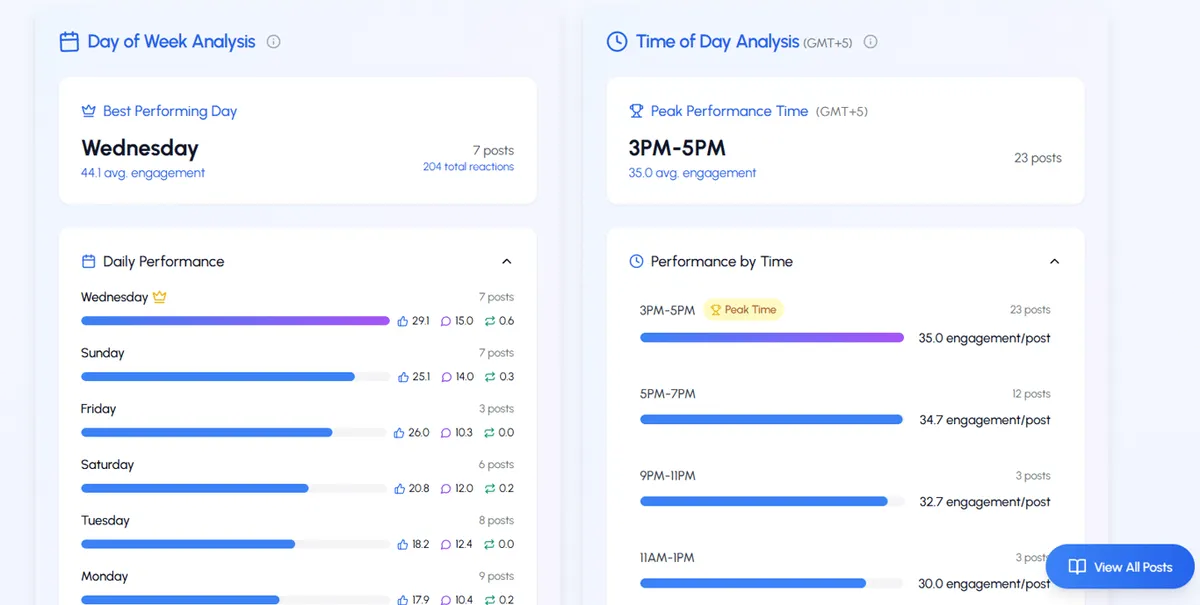
Frequently Asked Questions
Can I see which of my sent invitations included a note?
Unfortunately, LinkedIn doesn't display whether your sent invitation included a personalized note. This is why it's helpful to track important invitations separately.
For agency owners who create and manage outreach for multiple clients, we recommend keeping a simple log of important personalized invitations.
Do LinkedIn invitations expire?
No, LinkedIn invitations don't automatically expire. They remain pending until either accepted, withdrawn by the sender, or ignored and deleted by the recipient.
According to LinkedIn's official help documentation, there is no automatic expiration for sent invitations.
How long should I wait before withdrawing an invitation?
It depends on the contact's importance. According to our analysis of over 50,000 connection requests:
-
For general networking: 60-90 days is reasonable
-
For high-priority prospects: You might wait longer while engaging with their content
-
For time-sensitive opportunities (e.g., event follow-ups): 2-3 weeks maximum
What happens when I withdraw an invitation?
When you withdraw an invitation, it disappears from the recipient's notifications without alerting them. The recipient will have no way of knowing you had sent an invitation in the first place.
Learn more about the implications in our detailed guide on what happens when you withdraw a LinkedIn invitation.
Can I resend an invitation after withdrawing?
Yes, but you must wait approximately 3 weeks before you can send a new connection request to the same person. LinkedIn implemented this cooldown period in their January 2025 platform update.
Read our detailed guide on resending LinkedIn invitations after withdrawal.
Is there a limit to how many invitations I can send on LinkedIn?
Yes, LinkedIn imposes several limitations as of March 2025:
-
Maximum 100 sent invitations per week (approximate, varies by account)
-
No more than 500 pending invitations at any time
-
Total invitation limit of 30,000 per account lifetime
Learn more about LinkedIn invitation limits and how to work around them.
How can I increase my LinkedIn invitation acceptance rate?
To improve your acceptance rate:
-
Always include a personalized note (increase of 70% in acceptance rates according to HubSpot)
-
Mention mutual connections or interests
-
Explain why connecting would be mutually beneficial
-
Engage with their content before sending an invitation
-
Send invitations at optimal times (Tuesday-Thursday mornings)
Related Resources
Master your entire LinkedIn connection strategy with these related guides:
-
How to Withdraw a LinkedIn Invitation (Without Them Knowing)
-
How to Mass Withdraw LinkedIn Connection Requests (Oldest First)
-
Are There Any Limits on the Number of LinkedIn Invitations I Can Send?
Automate Your LinkedIn Strategy with LiGo
Never run out of targeted content that converts your ideal prospects into clients. LiGo helps agency owners automate:
-
Content Creation: Generate authentic, expertise-driven posts
-
Engagement Automation: Craft meaningful comments that build relationships
-
Strategy Optimization: Analyze what's working and focus your efforts there
Last updated: March 27, 2025




